Creating a new Remoting SDK Server
Remoting SDK provides templates to create new Servers using Delphi or C++Builder.
Simply invoke Delphi's New Item dialog, for example by choosing "File|New|Other" from the menu and selecting the "Remoting SDK" folder inside it:
A variety of templates are provided, depending on how you want to host and deploy your server, with the "Combo Service" being the most flexible.
Each template is provided as version for Code-First or classic RODL-based servers, respectively. We recommend choosing Code-First for new projects.
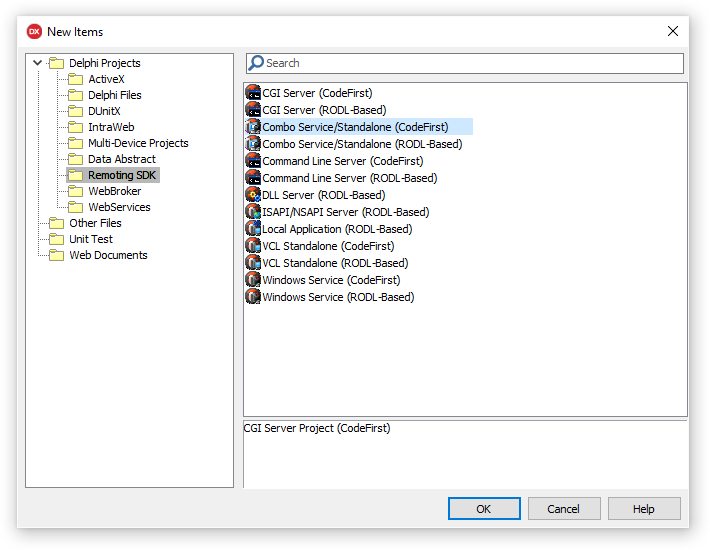
Choice of Templates
What do the different options mean? Generally we recommend starting with a Combo Service, but you might want to pick a different template for more specialized needs:
- CGI Server – Provides a command-line server to be hosted inside a webserver such as Apache or IIS in classic CGI fashion. Legacy.
- Combo Service – Creates a server that can be installed as Windows NT Service and be run standalone as VCL application (usually for debugging). Recommended.
- Command Line Server – Creates a simple server project that can be run from the command-line. Useful if you want to target Linux (via FPC) or Mac OS X hosting later on.
- DLL Server – Creates a .dll server project that can be hosted locally inside a client app. Useful for also embedding RO server functionality in a desktop app.
- ISAPI Server – Provides a .dll server to be hosted inside IIS using the ISAPI deployment model.
- Local Application – Creates a project with client and server logic within the same application (usually for later splitting up into client and server).
- VCL Standalone – Creates a server project that can be run standalone as a Windows GUI application on the desktop.
- Windows Service – Creates a server project that can be installed and run as Windows NT Service application only, in head-less mode.
The Combo Service essentially combines the capabilities of VCL Standalone and Windows Service into one convenient project, creating one .exe that can be run in either mode.
Creating the Project
Select the "Combo Service (Code-First)" template and click "OK", and you should see the New project Wizard that will guide you through creating the project:
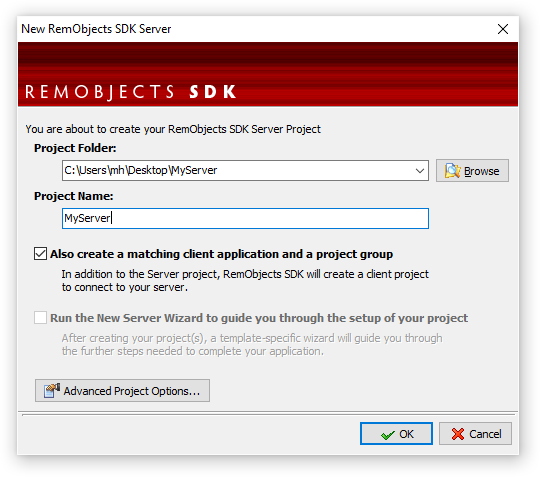
Select a name and destination folder for the new project, then click "OK", and a new project group will be created with your server project, as well as a small test client application:
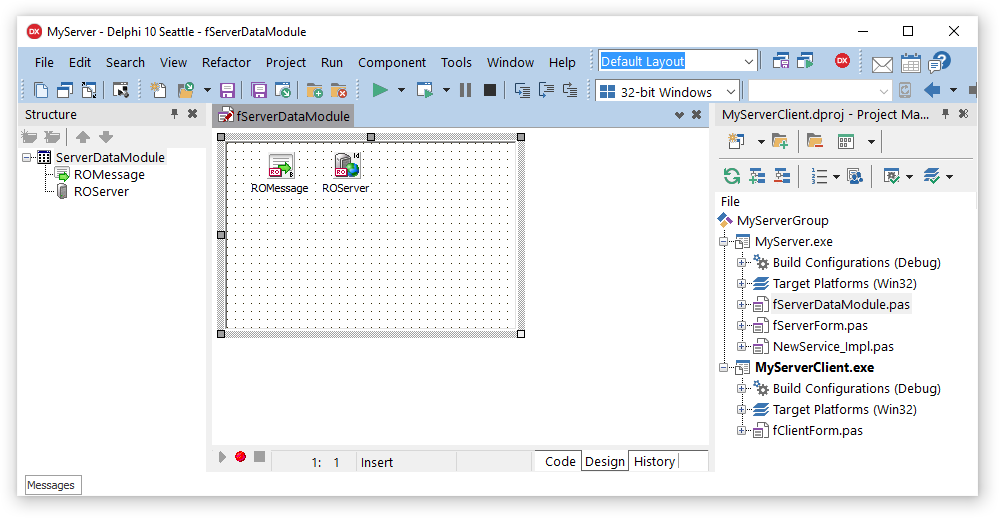
Aside from regular Delphi plumbing code, the server has a few source files and matching .DFMs of interest:
ToDo: finish